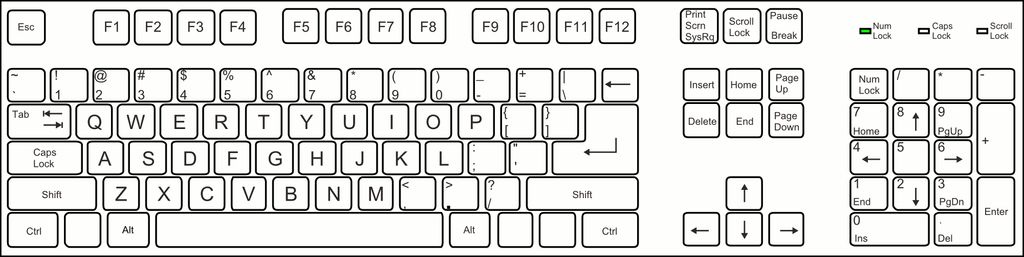Computer technical skills are essential in today’s digital age. Whether you’re a beginner or an experienced user, there are always ways to improve your skills and stay up-to-date with the latest advancements. In this article, we will explore 10 ways to enhance your computer technical skills, covering topics such as computer hardware, operating systems, software skills, troubleshooting techniques, and networking fundamentals. By implementing these strategies, you can become more proficient in using computers and excel in your personal and professional endeavors.
Key Takeaways
- Understanding the different types of computer components is crucial for improving your computer technical skills.
- Choosing the right hardware for your needs can greatly enhance your computer usage experience.
- Exploring different operating systems allows you to broaden your knowledge and adapt to various environments.
- Becoming proficient in essential software programs, such as the Microsoft Office Suite, can boost your productivity.
- Learning programming languages and graphic design software opens up opportunities for creativity and problem-solving.
Understanding the Basics of Computer Hardware

Different Types of Computer Components
Understanding the different types of computer components is essential for anyone looking to improve their computer technical skills. Each component plays a crucial role in the overall performance and functionality of a computer system. Here are some key components to be familiar with:
- Central Processing Unit (CPU): The CPU is often referred to as the brain of the computer. It is responsible for executing instructions and performing calculations.
- Random Access Memory (RAM): RAM is a type of computer memory that stores data that is currently being used by the CPU. Having sufficient RAM is important for multitasking and running demanding applications.
- Hard Disk Drive (HDD): The HDD is the primary storage device in a computer. It stores the operating system, software programs, and user data.
- Graphics Processing Unit (GPU): The GPU is responsible for rendering images, videos, and animations. It is especially important for tasks that require high-quality graphics.
By understanding the different types of computer components, you can make informed decisions when it comes to upgrading or troubleshooting your computer system.
How to Choose the Right Hardware for Your Needs
When it comes to choosing the right hardware for your computer, it’s important to consider your specific needs and requirements. Here are some key factors to keep in mind:
-
Performance: Determine the level of performance you need based on the tasks you’ll be performing. Consider factors such as processor speed, RAM capacity, and storage space.
-
Compatibility: Ensure that the hardware you choose is compatible with your existing system. Check the specifications and requirements to avoid any compatibility issues.
-
Budget: Set a budget for your hardware purchase and prioritize your needs accordingly. Research different options and compare prices to find the best value for your money.
-
Future-proofing: Consider the future needs of your computer. Will you need to upgrade or expand your hardware in the future? Choose hardware that allows for future upgrades and expansion.
-
Reviews and Recommendations: Read reviews and seek recommendations from trusted sources to get insights into the performance and reliability of the hardware you’re considering.
By considering these factors, you can make an informed decision and choose the right hardware that meets your needs and enhances your computer technical skills.
Mastering Operating Systems

Exploring Different Operating Systems
When it comes to exploring different operating systems, there are several options to consider. Each operating system has its own unique features and benefits, catering to different user preferences and needs.
Windows: Windows is one of the most widely used operating systems in the world. It offers a user-friendly interface and a vast range of software compatibility. Whether you’re a casual user or a professional, Windows provides a familiar environment with a wide range of applications.
macOS: macOS is the operating system used on Apple Mac computers. It is known for its sleek design, seamless integration with other Apple devices, and strong security features. macOS is popular among creative professionals and those who value a seamless ecosystem.
Linux: Linux is an open-source operating system that offers a high level of customization and flexibility. It is popular among developers and tech enthusiasts who prefer a more hands-on approach. Linux provides a wide range of distributions, each with its own unique features and user interface.
When choosing an operating system, it’s important to consider your specific needs and preferences. Whether you prioritize user-friendliness, design, or customization, there is an operating system that can cater to your requirements.
Navigating the Windows Interface
Navigating the Windows interface is an essential skill for any computer user. Whether you’re a beginner or an experienced user, understanding how to navigate through the various menus, windows, and settings can greatly enhance your productivity and efficiency. Here are some key tips to help you navigate the Windows interface:
- Use the Start menu: The Start menu is your gateway to accessing all the programs, files, and settings on your computer. Simply click on the Start button in the bottom left corner of the screen to open the Start menu.
- Customize the taskbar: The taskbar is located at the bottom of the screen and provides quick access to your most frequently used programs. You can customize the taskbar by pinning your favorite programs or rearranging the icons to suit your needs.
- Use keyboard shortcuts: Windows offers a wide range of keyboard shortcuts that can help you navigate through the interface more efficiently. For example, pressing the Windows key + E opens File Explorer, while pressing Alt + Tab allows you to switch between open windows.
These are just a few tips to get you started with navigating the Windows interface. With practice and exploration, you’ll become more comfortable and proficient in using Windows.
Getting Familiar with macOS
Once you have familiarized yourself with the basics of macOS, it’s time to dive deeper into its features and functionalities. macOS is known for its user-friendly interface and seamless integration with Apple devices. Here are a few tips to enhance your experience with macOS:
- Customize your desktop: Personalize your desktop by adding widgets, changing the wallpaper, and organizing your files and folders.
- Master the Finder: The Finder is the file management system in macOS. Learn how to navigate through folders, search for files, and use keyboard shortcuts to save time.
- Utilize Spotlight: Spotlight is a powerful search tool that allows you to quickly find files, launch applications, and even perform calculations.
Tip: To access Spotlight, simply press Command + Spacebar.
With these tips, you’ll be able to navigate macOS with ease and make the most out of its features.
Understanding Linux Distributions
Linux distributions are a crucial aspect of the open-source community. They are essentially different versions of the Linux operating system, each with its own unique features and characteristics. Linux distributions are created and maintained by various organizations and individuals, and they cater to different user needs and preferences.
One popular Linux distribution is Ubuntu, which is known for its user-friendly interface and extensive software library. It is often recommended for beginners who are new to Linux. Another well-known distribution is Fedora, which focuses on providing the latest software updates and cutting-edge technologies.
Arch Linux is a distribution that appeals to more advanced users who prefer a minimalist approach. It allows users to customize their system from the ground up, giving them complete control over every aspect of their operating system. Other notable distributions include Debian, CentOS, and openSUSE.
When choosing a Linux distribution, it’s important to consider factors such as hardware compatibility, software availability, and community support. Each distribution has its own community of users and developers who provide support and contribute to the ongoing development of the distribution.
In conclusion, understanding Linux distributions is essential for anyone interested in exploring the world of open-source software and expanding their technical skills. Whether you’re a beginner or an advanced user, there is a Linux distribution out there that can meet your needs and help you enhance your computer technical skills.
Enhancing Your Software Skills

Learning Essential Software Programs
When it comes to improving your computer technical skills, learning essential software programs is crucial. These programs are the backbone of many computer tasks and can greatly enhance your productivity. Whether you’re a student, a professional, or simply someone who wants to navigate the digital world with ease, mastering software programs is a must.
To start, it’s important to familiarize yourself with popular programs such as Microsoft Office Suite. This suite includes essential tools like Word, Excel, and PowerPoint, which are widely used in various industries. By becoming proficient in these programs, you’ll be able to create professional documents, analyze data, and deliver impactful presentations.
Additionally, exploring graphic design software can open up a world of creativity and visual communication. Programs like Adobe Photoshop and Illustrator allow you to create stunning graphics, edit photos, and design eye-catching visuals. These skills are highly sought after in fields such as marketing, advertising, and web design.
Understanding programming languages is another valuable skill to have in today’s digital age. Programming languages like Python, Java, and C++ are used to develop software, websites, and applications. Learning the basics of coding can empower you to automate tasks, solve problems, and even pursue a career in software development.
In summary, learning essential software programs is a key step in improving your computer technical skills. By mastering programs like Microsoft Office Suite, graphic design software, and programming languages, you’ll be equipped with the tools to excel in various industries and navigate the digital landscape with confidence.
Becoming Proficient in Microsoft Office Suite
Becoming proficient in the Microsoft Office Suite is essential for anyone working in a computer-related field. The Office Suite includes popular programs like Word, Excel, and PowerPoint, which are widely used for creating documents, managing data, and creating presentations. To become proficient in these programs, it is important to take advantage of the various resources available. Online tutorials, video courses, and practice exercises can help you learn the ins and outs of each program. Additionally, exploring the advanced features and shortcuts can greatly enhance your productivity. Mastering the Microsoft Office Suite will not only make you more efficient in your work but also make you a valuable asset in any organization.
Exploring Graphic Design Software
When it comes to graphic design software, there are several popular options available. Adobe Photoshop is widely regarded as the industry standard for photo editing and manipulation. It offers a wide range of tools and features that allow designers to create stunning visuals. Another popular choice is Adobe Illustrator, which is used for creating vector graphics and illustrations. This software is particularly useful for creating logos, icons, and other scalable designs.
If you’re looking for a free and open-source alternative, GIMP (GNU Image Manipulation Program) is a powerful option. It offers many of the same features as Photoshop and Illustrator, making it a great choice for those on a budget.
Here is a comparison of these three graphic design software options:
| Software | Features |
|---|---|
| Adobe Photoshop | Advanced photo editing, layers, filters |
| Adobe Illustrator | Vector graphics, scalable designs |
| GIMP | Free and open-source, similar features to Photoshop |
Whether you’re a professional designer or just starting out, exploring these graphic design software options can greatly enhance your creative skills and allow you to bring your ideas to life.
Understanding Programming Languages
Programming is at the core of computer science, but you also need to know how to write to be successful in this field. For starters, as you program you’ll include comments in your code to help others understand what your code is supposed to do. This may seem simple, and it is for the most part, but really good programmers include consistent and clear comments that make their code more valuable to their team, as well as the companies that employ them. If you decide to pursue a career in software engineering, you’ll likely be expected to write requirements, specifications, and test plans, in addition to developing top-notch code. As you advance through your career in computer science, you may also be asked to develop technical reports, research papers, and more. To be successful in this field, it’s important to have strong writing skills and be able to effectively communicate your ideas and findings.
Improving Troubleshooting Techniques

Identifying Common Computer Issues
When it comes to using computers, it’s not uncommon to encounter various issues. From slow performance to software errors, these problems can be frustrating. However, by understanding common computer issues, you can troubleshoot and resolve them more effectively. Here are some common computer issues you may come across:
- Slow Performance: If your computer is running slow, it could be due to a lack of memory or processing power. You can improve performance by closing unnecessary programs and freeing up disk space.
- Software Errors: Software errors can occur when a program crashes or behaves unexpectedly. Updating your software and checking for compatibility issues can help resolve these errors.
- Virus or Malware Infections: Viruses and malware can cause various problems, including data loss and system instability. Installing antivirus software and regularly scanning your computer can help prevent and remove infections.
- Hardware Failures: Hardware failures can range from a malfunctioning keyboard to a faulty hard drive. Troubleshooting hardware issues may involve checking connections, updating drivers, or replacing faulty components.
Remember, if you’re unsure about how to resolve a computer issue, it’s always a good idea to seek professional help or consult online resources.
Troubleshooting Hardware Problems
When it comes to troubleshooting hardware problems, it’s important to follow a systematic approach to identify and resolve issues. Here are some steps you can take:
- Check connections: Ensure that all cables and connectors are securely plugged in. Loose connections can cause various hardware problems.
- Restart your computer: Sometimes, a simple restart can fix hardware issues by resetting the system.
- Update drivers: Outdated or incompatible drivers can cause hardware problems. Check for driver updates and install them if necessary.
- Run hardware diagnostics: Many computers have built-in diagnostic tools that can help identify hardware problems. Use these tools to run tests and troubleshoot.
- Check for overheating: Overheating can cause hardware malfunctions. Make sure that your computer’s cooling system is working properly and clean any dust or debris from the vents.
Remember, if you’re unsure about how to troubleshoot a specific hardware problem, it’s always a good idea to consult the manufacturer’s documentation or seek professional help.
Resolving Software Errors
Resolving software errors is an essential skill for any computer user. When encountering errors, it is important to remain calm and methodical in order to effectively troubleshoot and resolve the issue. Here are some steps to help you resolve software errors:
- Identify the Error Message: Pay attention to any error messages that appear on your screen. These messages often provide valuable information about the nature of the error and can guide you towards a solution.
- Search for Solutions: Use search engines like Google to look for solutions to the specific error message you are encountering. There are numerous online resources, forums, and tutorials available that can provide guidance.
- Check for Updates: Ensure that your software is up to date. Many software errors can be resolved by simply installing the latest updates.
- Reinstall the Software: If the error persists, consider uninstalling and reinstalling the software. This can help resolve any corrupted files or settings that may be causing the error.
Remember, troubleshooting software errors requires patience and persistence. By following these steps, you can effectively resolve software errors and ensure smooth operation of your computer.
Utilizing Online Resources for Technical Support
There is a plethora of resources for help learning computer science. In this day and age of the world wide web, the Internet provides thousands of online resources from forums to tutorials to virtual tutors that can help you work through even the most challenging computer science problems. So don’t despair. The next time you have a computer science problem that is giving your trouble, just “Google” it. Google is your friend and is a great resource for finding information and resources that can help you work through computer science problems. Many of the same strategies and skills used to effectively study business and other technical subjects including chemistry can also be employed for studying computer science. We highly recommend reviewing these study skills sections as well.
Networking and Internet Fundamentals

Understanding Network Topologies
Network topologies refer to the physical or logical layout of a computer network. It defines how devices are connected and how data flows between them. There are several types of network topologies, each with its own advantages and disadvantages. Star topology is one of the most common network topologies, where all devices are connected to a central hub or switch. This allows for easy management and troubleshooting, as any issues can be isolated to a specific device. Another popular topology is mesh topology, where each device is connected to every other device. This provides redundancy and ensures that if one connection fails, data can still be transmitted through alternative paths. Bus topology is another simple topology, where all devices are connected to a single cable. However, if the cable fails, the entire network can be affected. Ring topology is similar to bus topology, but devices are connected in a circular loop. This allows for better performance and fault tolerance. Lastly, tree topology is a combination of multiple star topologies connected to a central backbone. This allows for scalability and flexibility.
Configuring Wireless Networks
Configuring wireless networks is an essential skill for any computer user. Whether you’re setting up a home network or connecting to a public Wi-Fi hotspot, understanding how to configure wireless networks can ensure a secure and reliable connection. Here are some key steps to follow when configuring a wireless network:
-
Choose the right network name (SSID): The network name, also known as the SSID, is the identifier that allows devices to connect to the network. It’s important to choose a unique and easily recognizable name.
-
Set a strong password: A strong password is crucial for securing your wireless network. Make sure to use a combination of uppercase and lowercase letters, numbers, and special characters.
-
Enable network encryption: Network encryption adds an extra layer of security to your wireless network. It encrypts the data transmitted between devices, making it difficult for unauthorized users to intercept.
-
Configure the wireless router settings: Accessing the router settings allows you to customize various aspects of your wireless network, such as the channel, bandwidth, and security settings.
By following these steps, you can ensure a secure and reliable wireless network connection.
Exploring Internet Protocols
When it comes to networking and the internet, understanding protocols is essential. Internet protocols are a set of rules that govern how data is transmitted and received over the internet. They ensure that information is sent accurately and efficiently between devices. There are several important internet protocols that you should be familiar with:
- TCP/IP: This is the most widely used protocol suite for internet communication. It stands for Transmission Control Protocol/Internet Protocol and is responsible for the reliable delivery of data packets.
- HTTP: This protocol is used for transferring hypertext documents on the World Wide Web. It allows web browsers to communicate with web servers and retrieve web pages.
- SMTP: Simple Mail Transfer Protocol is used for sending and receiving email messages.
Understanding these protocols is crucial for troubleshooting network issues and optimizing internet connectivity. By familiarizing yourself with these protocols, you can better understand how data is transmitted and received over the internet.
Securing Your Network
Securing your network is crucial to protect your data and privacy. Here are some important steps you can take to enhance the security of your network:
- Use strong passwords: Ensure that your network devices, such as routers and modems, have strong and unique passwords. Avoid using default passwords, as they are easily guessable.
- Enable encryption: Enable encryption protocols, such as WPA2 or WPA3, to secure your Wi-Fi network. This will prevent unauthorized access to your network.
- Update firmware regularly: Keep your network devices up to date by installing the latest firmware updates. These updates often include security patches that address vulnerabilities.
- Enable network firewalls: Configure network firewalls to filter incoming and outgoing network traffic. This can help block malicious connections and protect your network from unauthorized access.
- Use a virtual private network (VPN): Consider using a VPN when accessing the internet from public Wi-Fi networks. A VPN encrypts your internet traffic, ensuring that your data remains secure and private.
By following these steps, you can significantly improve the security of your network and reduce the risk of unauthorized access or data breaches.
Conclusion
In conclusion, improving your computer technical skills requires dedication, continuous learning, and utilizing available resources. Whether it’s developing programming expertise, honing writing skills, or forming study groups, there are various ways to enhance your abilities in the field of computer science. Don’t be afraid to seek help and explore online resources. Remember, Google can be your best friend when facing challenges. So, embrace the journey of learning and stay committed to becoming a proficient computer scientist.
Frequently Asked Questions
What are the different types of computer components?
The different types of computer components include the CPU, motherboard, RAM, hard drive, and graphics card.
How do I choose the right hardware for my needs?
When choosing hardware, consider factors such as the intended use, budget, and compatibility with other components.
What are the different operating systems?
Some of the different operating systems include Windows, macOS, and Linux.
How do I navigate the Windows interface?
To navigate the Windows interface, use the Start menu, taskbar, and File Explorer.
What are some essential software programs to learn?
Some essential software programs to learn include Microsoft Office Suite, graphic design software, and programming languages.
How can I troubleshoot common computer issues?
To troubleshoot common computer issues, identify the problem, research possible solutions, and seek help from online resources or technical support.